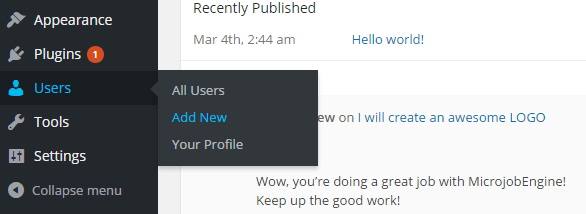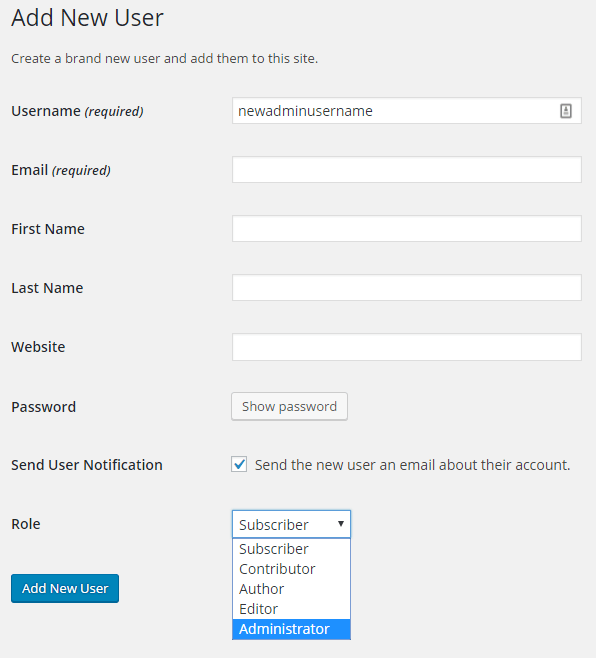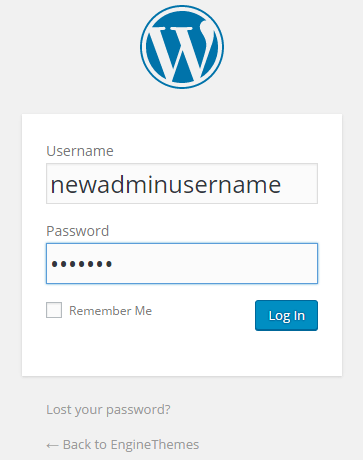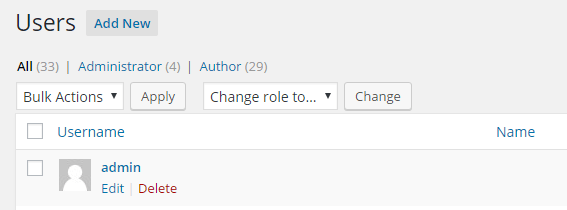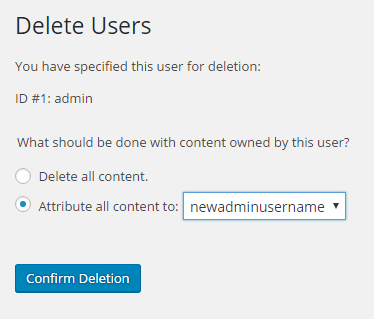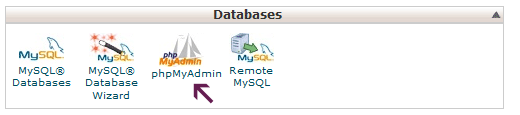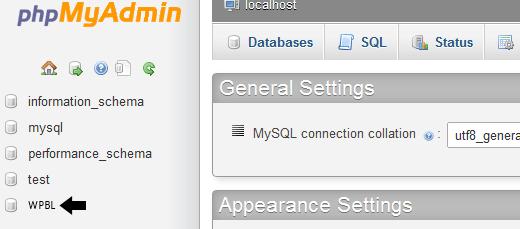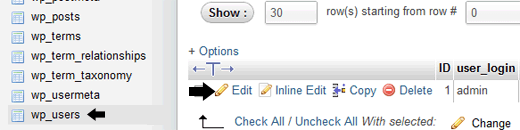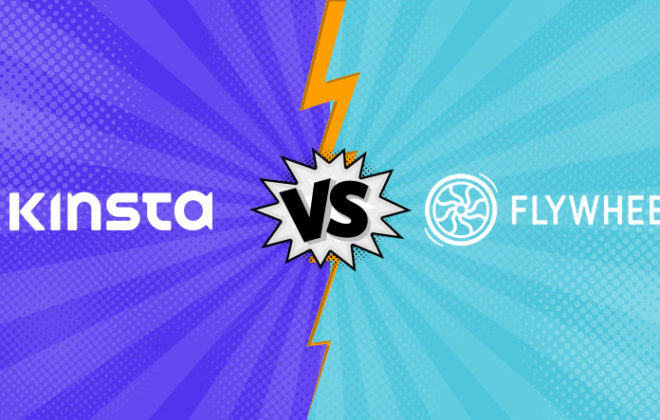Change Your WordPress Username in 3 simple ways
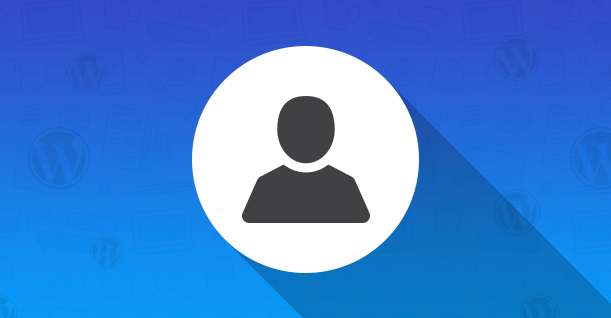
In this article, I will demonstrate how you can change WordPress username. There are different ways to do so and I will share 3 methods on how you can do it. Firstly, you must know why you have to change the default admin username. Let’s look into this.
Why should you change your WordPress username?
You might be thinking why should I consider changing my WordPress username? Is there are a need for changing it or is there no issue in using the default name? YES! There is a valid reason to change your WordPress username and that is “Security”. The default WordPress username, admin, is known to everyone and this makes your WordPress site vulnerable to hacking attempts.
The popularity of WordPress among millions of web designers and developers makes it the most targeted platform for hackers as well. So to keep your website safe from these hackers, one must take the necessary steps. And the first and most basic step is to change your default WordPress username.
3 ways to change WordPress username
After this article, you would be pleased to know how you can do this without a hassle. Let’s go through all 3 of the impending methods one by one.
Method 1: Add A New User And Delete Admin User
So this first method to change WordPress username is the simplest trick from the book. The logic is simple in which we create a new user with same admin privileges and delete the previous default admin user.
Let’s break down the process into following steps:
- Add A New User
Once logged in, go to Dashboard > Users and select Add New
- Save New User
Fill in the data required for name, email address, and username.
Make sure you select Administrator in the Role drop-down menu.
- Login With a New User Account
Log in with this newly created account
- Delete Default Admin Account
Now it is time to delete the previous default admin account. Go to Users > All Users, hover over the admin account and click the Delete button.
- Confirm Account Delete
This step is very critical in order to save all the content that you had created with the previous user. Tick on Attribute all content to and from a drop-down menu choose the New admin username.
Once you have selected the newly created account, you can then click on the Confirm Deletion button.
Now you will not see the old admin on the users’ list and all the previous content is assigned to the new user that you had selected in step 5. How simple was it to change WordPress username through this method?
Method 2: Change WordPress Username By Using A Plugin
Another simple way to change your WordPress username is by using a WordPress plugin for this. If you don’t feel comfortable by installing a plugin every time for each task., then there is no harm in using most of these plugins because you can safely delete them once you have changed the username.
You can simply update the username and add a new username in the field and it will update your current username.
Here is a list of plugins that you can use for changing usernames: Username Changer, Admin renamer extended and WPVN – Username Changer.
Although this is a quick and easy way to change WordPress username, I wouldn’t suggest you use this method because using a plugin for every problem can slow down your website and can also leave it vulnerable to attacks.
Method 3: Change Your WordPress Username Using phpMydAdmin
The above two methods to change WordPress username are simple in usage and help you quickly change your username. But this method is a bit more complicated than the previous two as you have to make direct changes to your WordPress database. It is recommended to avoid direct changes in the database whether you are a technical person or not.
But in some cases there is no option left and you have to enter from the backend and update the user details. For example if you have forgotten your WordPress username and email address, then you won’t be able to access the WordPress dashboard.
Let’s start this method to change the username change WordPress username:
- Login into cPanel
Firstly log into the cPanel and select the cPanel option from Databases section
- Select Database
Select the database of your website.
- Select wp_users table
By default, WordPress database tables use wp_ as prefix before each table. Find the table named “wp_users” and then click edit on the username you want to edit.
- Change the values
Change the user_login value to whatever you want. For example you can replace “admin” to “YOUR-NAME”.
Press save button and try logging into your account again. This is it.
Conclusion
I hope by now you know how you can change WordPress username . I highly recommend you use Method 1 if you don’t want to install the plugin. There is no harm in using the plugin for changing username as well. But once you are locked out and you have no other option left, there is only one method left and that is to access your WordPress database and change the values.

Create Faster WordPress Websites!
Free eBook on WordPress Performance right in your inbox.