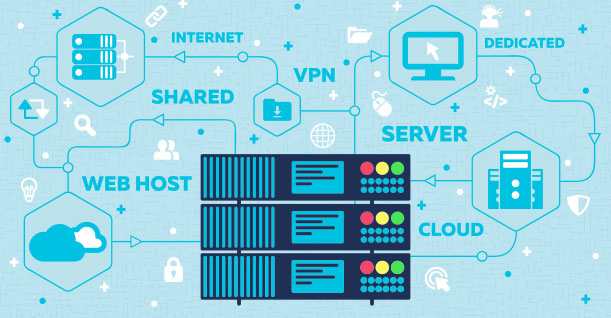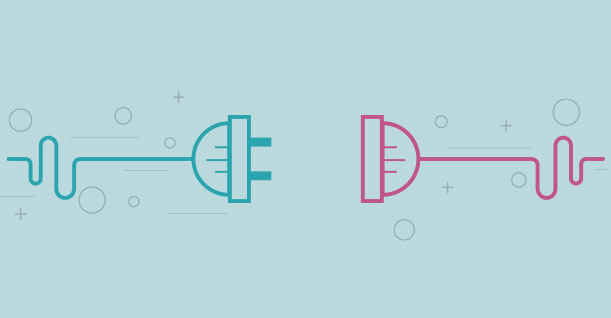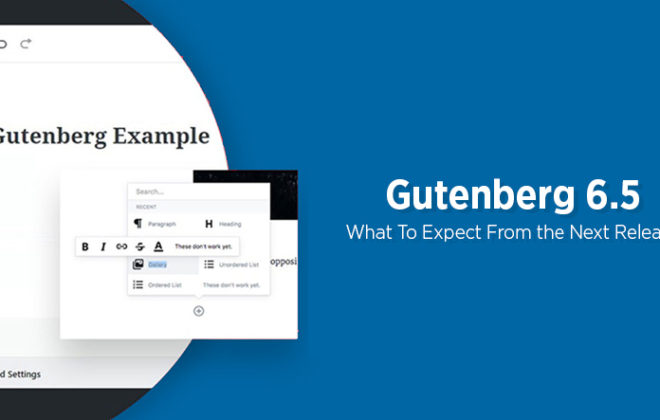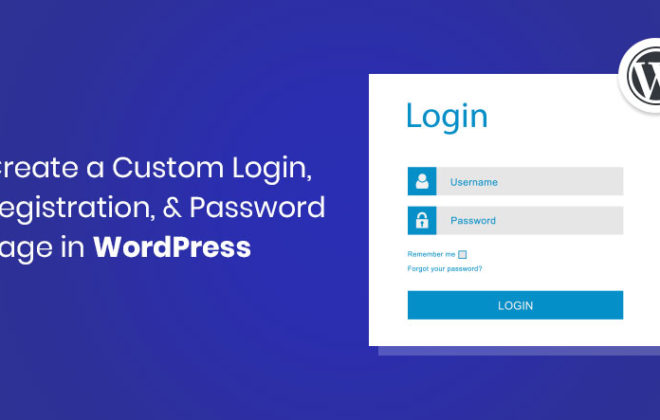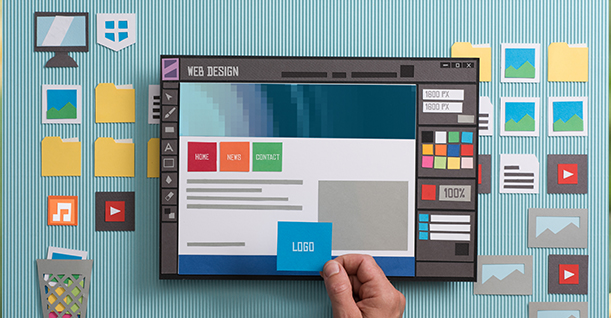How to Reduce Server Response Time in WordPress
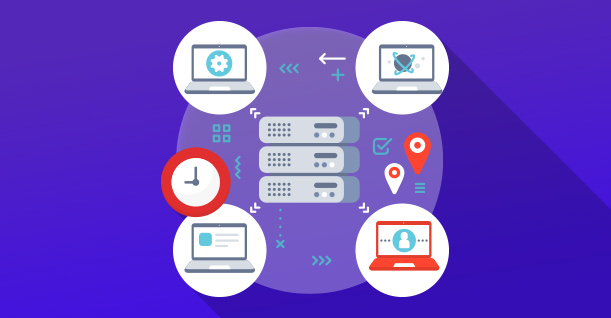
The magical recipe that every website owner wants to know, is how to reduce server response time in WordPress. There is a learning curve attached to it but rest assured, it’s quite easy to know how to. The art of reducing server response time in WordPress is one of the most intriguing but important aspects that help make an ecommerce store great.
Reduce Server Response Time WordPress
First off, you know one of the many advantages of having a quicker, more responsive WordPress site includes the ability to promote more and more conversions; that is if you happen to own an ecommerce store on WordPress. A quicker and more responsive website will also mean having Google by your side when it comes to ranking and recommendations.
Not to mention the experience you’ll end up providing to your visitors, imagine how the word will spread through that alone. If however, you have a brand of your own, you’ll promote loyalty and recognition. But, before we get into the recipe to help reduce server response time in WordPress, there’s a criteria that can help gauge your WordPress site;
- Response time under a second is awesome
- Response time under two seconds is great too
- Response time that takes more than 4 or 5 seconds is bad
Now, If you’re ready to reap the benefits of a quicker WordPress site, we’ll give you the secret recipe.
Opt for Managed Hosting
Hosting is one of the foremost aspects you need to think about in your quest towards having a quicker website. It is one of the first ingredients when you want to reduce server response time in WordPress. Why? Because a good hosting platform will enable faster data transfers between servers.
Our suggestion is to upgrade from a normal hosting platform to a managed hosting platform, where you have less to get worried about and can concentrate more on the brand or making sure the needs of your customers are met.
Sure, cheaper hosts are okay when you’re just starting out, but nowadays managed hosting platforms are better when it comes to novices and are preferred.
Did you know that according to a recent survey, managed hosting services helped speed up WordPress websites by up to 60%? Why not take advantage of that and start strong from the start? Plus with everything being managed at the back end, you won’t have to worry about downtimes since managed hosting services are known to boost server response times by up to 70% in most cases.
Check out the best Managed WordPress hosting of 2018
Choose the Right Plugins
The decision to choose the right plugins for your WordPress website is crucial if you’re on a quest towards reducing server response times. Why? Because speed isn’t enough always, you need to understand that even if your hosting provider is giving you optimum speed, extra, unnecessary plugins won’t help to keep the site optimized in terms of speed and responsiveness.
As a general rule, you should reduce or remove the plugins you have installed that are not being used or those that won’t contribute towards the functionality of the website.
Did you know many plugins coming from unrecognized sources and developers do nothing but spam your website? The result is a laggy website and will contribute next to nothing when you want to reduce server response time in WordPress. A rule of thumb is not to incorporate more than 15 plugins in your WordPress site.
If you have more than 15 plugins running on your WordPress website, you have a few choices to make.
You can either update the ones you really need or find better substitutes. If you update the ones you need, they will not only help keep server response time to a minimum but also promote security and stability.
Check out the best WordPress Plugins right here!
Choose the Best Theme
By choosing the best theme we don’t mean in terms of design only, but in terms of functionality as well. You see, when you run a website, you want it to be appealing and beautiful, we get that. But when a function is compromised over design, you need to understand that it ends up throwing people off your website.
Most of the time, a theme that is free and had a source you cannot trust causes a laggy website and takes its own sweet time to load which neither you or your customers want. What you want is to give the best experience to your users with speed that is second to none.
Choose a theme that comes from a recognized source or designer and that is premium. Read through the comments and reviews first before buying so you know where you’re spending your money. Once you have bought the theme, replace it asap to help keep your website optimized and quick. If however, you can’t find a theme to your liking, it is a better and safer idea to use the theme that comes inbuilt with WordPress.
We understand that it lacks in form but we assure you that it doesn’t lack in functionality. It would really help in trying to reduce server response time in WordPress.
Check out the best WordPress themes!
Enable & Use Caching
A staple routine if you want to reduce server response time in WordPress. Some say it’s easier said than done, so we’ll explain, in a few words. Once a user requests a server for showing a page, the server needs to pull resources like images, themes, plugins and whatnot from another server.
Strangely, this doesn’t happen once but does so multiple times since a user doesn’t stay on one page every time they open their computer to browse the internet. This translates into multiple queries in seconds, those too coming from hundreds, if not thousands of people looking for a product or visiting an interesting website. A tall order for a server nonetheless, but to help a server be quicker and to reduce server response time, it is an excellent option to turn on caching.
What caching does is, it allows the server to render or display contents that were already loaded before by older visitors to newer ones. This helps reduce server response times and helps keep your audience engaged.
Of course that could mean seeing a page that isn’t fresh, but usually, it’s done to help load a WordPress site faster which promotes conversions and brand loyalty. A vital aspect of caching means you can incorporate it anywhere in the site according to your liking. It is, however, better to incorporate caching through Apache or NGINX, which are a bit complex but get the job done nicely.
Also read: 2018 Best WordPress Caching Plugins For A Fast Loading Website
Take out the Trash
Now that might seem strange but it is necessary to take out the trash every now and then. It’s removing the files, plugins, themes and other resource gobbling additions that you just don’t need anymore. They are the real culprits if you want to reduce server response time in WordPress.
WordPress itself is quite optimistic about upgrading itself and adapting to the required resources modern websites need to stand out but that doesn’t change the fact that excess baggage tends to take out the worst in it in terms of speed and stability.
The more plugins, resource hungry themes, and content you have on your website, the more time it takes to load and show them. You don’t want that.
Clean up your website every month if you have to and make sure you know what you add if you are running an ecommerce store on WordPress. Remember, you want to reduce server response time in WordPress not increase it.
Disable plugins, remove spam comments and clean your cache every now and then to make sure you’re running a smoother, more stable and safer website for yourself and your visitors.
You have more suggestions? Great. We’d love to hear from you in the comments section below.

Create Faster WordPress Websites!
Free eBook on WordPress Performance right in your inbox.