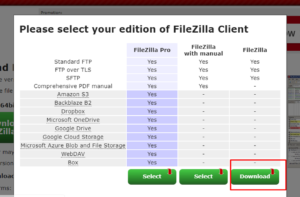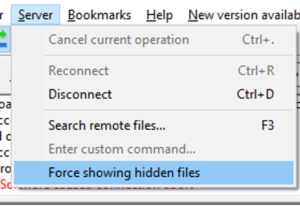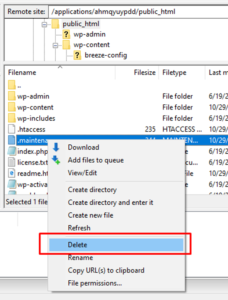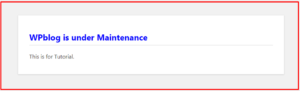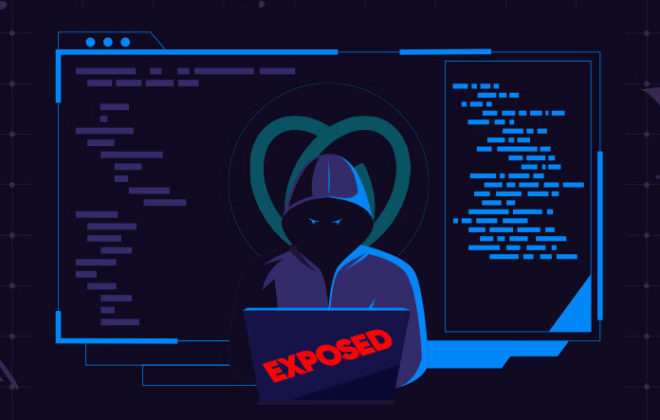How to Fix “Briefly Unavailable for Scheduled Maintenance. Check Back in a Minute”
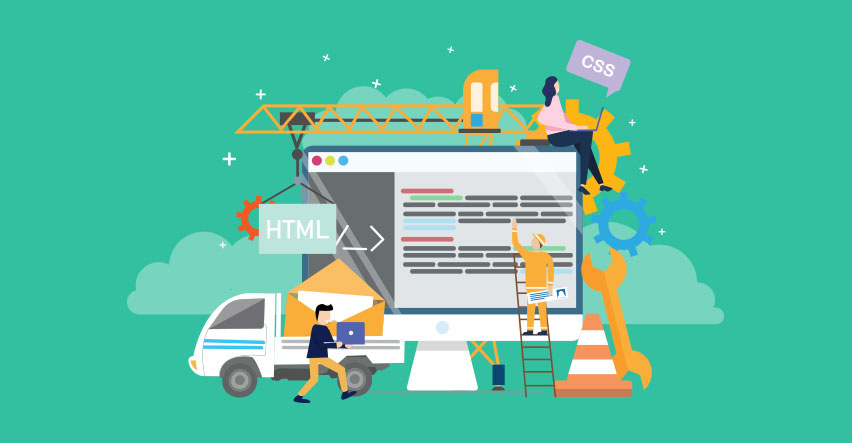
In WordPress, “Briefly unavailable for scheduled maintenance. Check back in a minute” is a common notification that usually appears when you are updating themes, plugins, or the WordPress core to a new version.
Keep in mind, though, that it’s not an error.
WordPress simply creates a temporary “.maintenance file” in the website’s root directory while updating your site. Once updated, WordPress automatically deletes the .maintenance file from the root directory and stops displaying this message on your site.
The problem is when the message keeps displaying after a successful update. Due to slow hosting server response or low memory issues, the update process will timeout and interrupt the process. When this happens, WordPress doesn’t take your site out of maintenance mode and continues to display this maintenance mode notification. In this case, you need to manually fix and remove the message.
In this tutorial, I’ll show you how you can easily fix “Briefly unavailable for scheduled maintenance. Check back in a minute” on WordPress. I will also show you how you can avoid this maintenance error and how you can create your own maintenance mode display for your WordPress site.
Let’s get started!
How to Fix WordPress “Briefly unavailable for scheduled maintenance. Check back in a minute.”?
The easiest way to fix this error is to delete the .maintenance file from your site. You can easily remove it manually from your website’s root directory.
If you aren’t familiar with the root directory process, I would suggest that you first create a backup of your WordPress site then go for this process.
Step 1: Install FTP Client FileZilla
First, you need to install an FTP client to access your site’s files and folders. There are many best free and paid FTP client software but I’ll be using FileZilla to demonstrate this process Since FileZilla’s free version provides enough features for my need, I’m going to skip on purchasing the premium version.
Step 2: Delete “.Maintenance File” via FileZilla
After installing, open FileZilla, fill the required fields and click on the quick connect to access your live server directories. Then, find your application folder and find the .maintenance file there.
If you can’t find the .maintenance file in your WordPress root directory, make sure you’ve checked your FTP client to show hidden files.
In Filezilla, you can view your hidden files by going to Server from the top menu bar and clicking on Force showing hidden files.
Then, simply delete the .maintenance file from your folder as shown in the image below.
Once deleted, just refresh your website and you’ll be out of WordPress maintenance mode.
Now you know how to fix WordPress “Briefly unavailable for scheduled maintenance. Check back in a minute.” error (or notification) from your site. Just make sure you follow the instructions carefully since you’re working on a live server.
Create Your Own WordPress Maintenance Mode Error
You can change the display and text message for this error by creating your own maintenance mode error on your WordPress site. You can do so by adding the following code to the Function.php file and edit the wp_die to set up your own message:
Create Your Own WordPress Maintenance Mode:
|
1 2 3 4 5 |
function wp_maintenance_mode(){ if(!current_user_can('edit_themes') || !is_user_logged_in()){ wp_die('<h1 style="color:blue">WPblog is under Maintenance</h1> <br/>This is for Tutorial.'); }} add_action('get_header', 'wp_maintenance_mode'); |
In the image below, you can see how it appears on my WordPress website.
Now, you can easily customize the displayed message when the site goes in maintenance mode.
How to Avoid Maintenance Error
There are basically two factors that cause “Briefly unavailable for scheduled maintenance. Check back in a minute” error in WordPress:
- Slow server response time
- Low memory issue
Here’s a secret recipe that can easily reduce server response time in WordPress.
Also, you can use a good WordPress hosting plan or update themes and plugins one by one instead of updating them in bulk action. This will help you avoid this “Briefly unavailable for scheduled maintenance. Check back in a minute” WordPress error.
So now you know that “Briefly unavailable for scheduled maintenance. Check back in a minute” is not an error but it becomes an error if we have low memory issues and slow server response time. Also, we can manually set or create our own maintenance mode when needed.
Here’s a list of some of the most common WordPress maintenance services.

Create Faster WordPress Websites!
Free eBook on WordPress Performance right in your inbox.