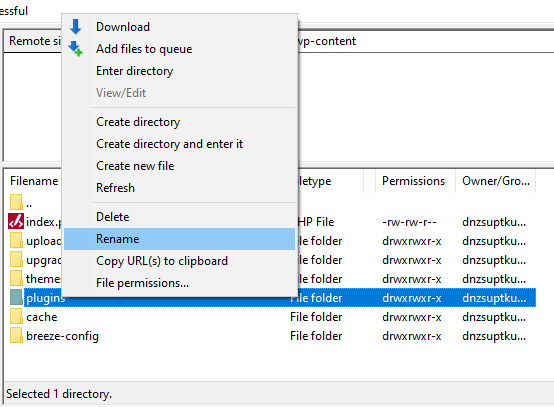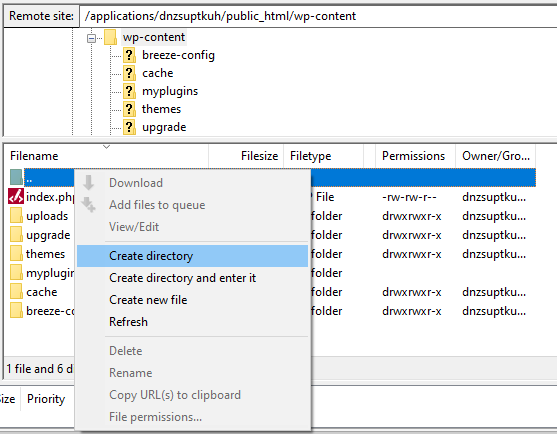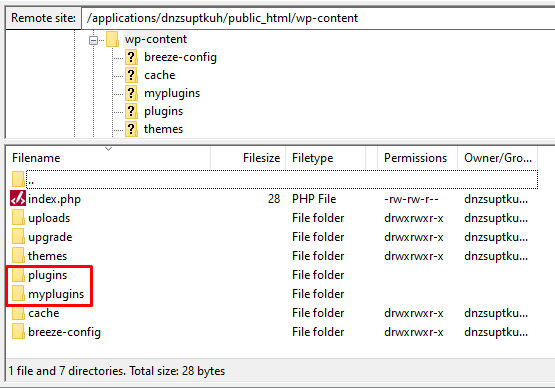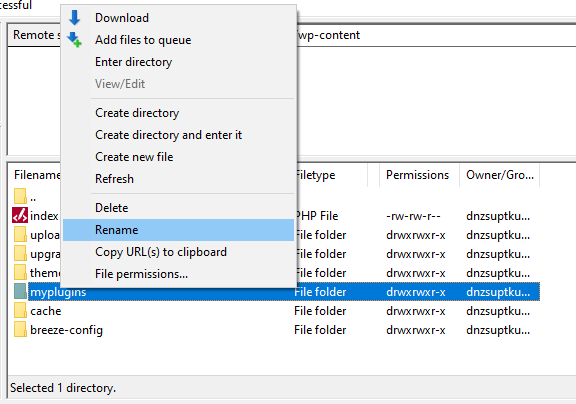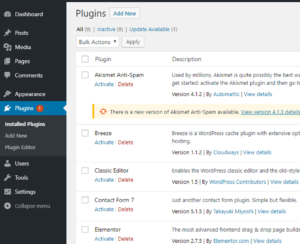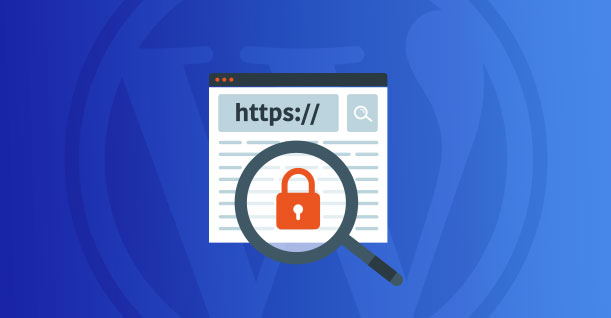How to Fix the 503 Service Unavailable Error in Your WordPress Site
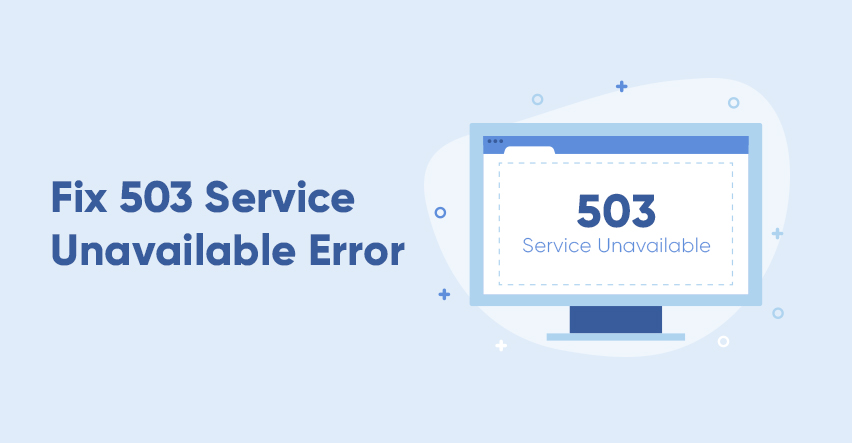
There are many common errors in WordPress that are easy to resolve, but when it’s a “502 bad gateway error” or “503 service unavailable error”, it can get really frustrating to fix.
These errors aren’t easily traceable and this is why we need to troubleshoot to find the cause and fix it. In this tutorial, I’ll show you
“How to Fix http error 503. the service is unavailable”
But before that, I’m going to explain what is “503 service unavailable error” and how it appears on the screen.
What Does 503 Service Unavailable Error Mean?
503 service unavailable error is a server-side error that appears when your server receives your request but is unable to process it or isn’t ready to handle the request. It usually appears on WordPress when your server is under maintenance or due to the overloading of the server. Sometimes, a faulty PHP code in your theme or plugin can cause the 503 error as well.
It can appear differently, depending on the browser, server configurations, web servers, or operating systems. Sometimes you might see the 503 service unavailable error as following:
- 503 Error
- HTTP 503
- HTTP Error 503
- 503 Service Unavailable
- 503 Service Temporarily Unavailable
- Error 503 Service Unavailable
- The server is temporarily unable to service your request due to maintenance downtime or capacity problems. Please try again later.
Great. Now you know what is error code 503 and how it can appear on different platforms.
In this tutorial, I am going to address some popular and effective hacks through which you can easily fix the 503 service temporarily unavailable Error.
Let’s take a look at the fixes!
How to Fix the 503 Service Unavailable Error in WordPress
In WordPress, 503 Service Unavailable Error is untraceable so we’ll try different troubleshooting ways to find out what causes this error.
Whenever I face an HTTP error 503 in WordPress, I try these four different troubleshooting methods to resolve this error.
1. Try Reloading the Page
When a WordPress site faces high traffic, the servers get overloaded and display this error. Wait a few minutes then try reloading the page because this error is probably temporary and will automatically resolve in a few minutes.
If this works then you don’t need to read further. But if it doesn’t, then continue reading to resolve the issue.
2. Check your Plugins
A poorly coded PHP script in a plugin is one of the most common culprits that cause 503 error.
So you need to find out which plugin caused this error. For this, you need to access your web server via FTP and deactivate all the WordPress plugins.
Open FileZilla FTP client and fill the respective fields to access your web server. Then go to your plugins directory through applications >(your DB folder) > public_html > wp-content and rename the plugins folder. I changed it to “myplugins”.
Now create a new empty folder/directory and name it “plugins”.
The plugins folder is empty and the myplugins folder contains all the currently installed plugins.
Now visit your WordPress site, and if it runs without any issue then it means one of your plugins caused this error.
Next, you need to delete the empty plugins folder and change the name of the “ myplugins” folder to “plugins”.
All the plugins are deactivated. Start activating the plugins one by one and visit your website after each activation until you find the one that caused this error. Once found, use an alternative plugin or you can contact their support to resolve the error.
If you haven’t found any faulty plugin then read further.
3. Check your Themes
Faulty PHP scripts can also be a reason for the 503 service unavailable error. Hence, you need to check for faulty PHP scripts in the themes folder. For this, you need to change the name of the activated theme folder to anything that you like. Go to applications > (your DB folder) > public_html > wp-content and open themes folder.
Next, visit your website and if a white screen appears instead of an error, then it means your theme was causing the issue. Take a backup of the activated theme and then delete it from your live server. Log in to your wp-admin panel and activate the default theme.
4. Contact your Hosting Providers
If all the above solutions aren’t working and the error 503 service unavailable is still showing on your WordPress site then you need to check your hosting service. Contact your hosting provider’s support and they will help you resolve the issue.
Now you know that WordPress 503 service unavailable error is a server-side error and it appears on your website due to several reasons like server maintenance, faulty PHP script in plugin/theme, temporary overload, and other reasons. Through the above-mentioned solutions, though, you can easily fix 503 service unavailable errors.
I hope this tutorial helped you learn “How to Fix the 503 Service Unavailable Error in WordPress”.
If you found the tutorial useful, don’t forget to share it in your circle. And of course, if you need guidance on anything related to WordPress, just comment below or you can email me at farhan@app61.cloudwayssites.com.

Create Faster WordPress Websites!
Free eBook on WordPress Performance right in your inbox.